Set up Apple Pay in seconds
Add your MoraBanc card in an instant
Open Wallet on your iPhone, tap the + sign, and follow the steps.
- iPhone & Apple Watch: open Wallet on your iPhone, tap +, and follow the steps. You can also add the card to any paired Apple Watch in the same way.
- iPad / Mac:on your iPad or Mac, open Settings → Wallet & Apple Pay and choose Add Card.
- MoraBanc app: open the MoraBanc app and select Add to Apple Wallet.
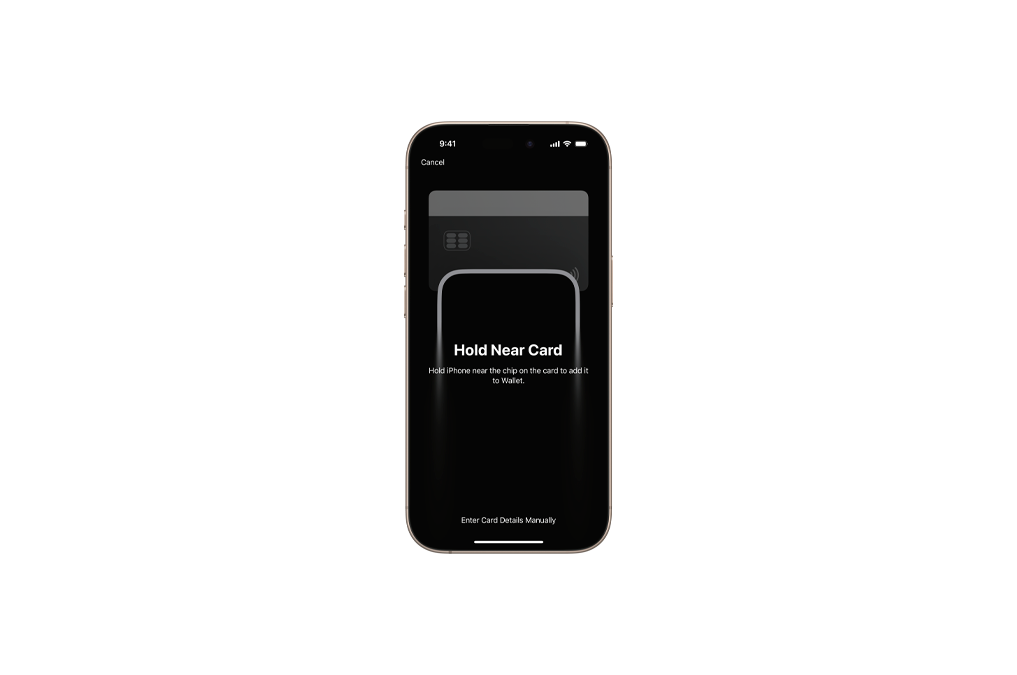
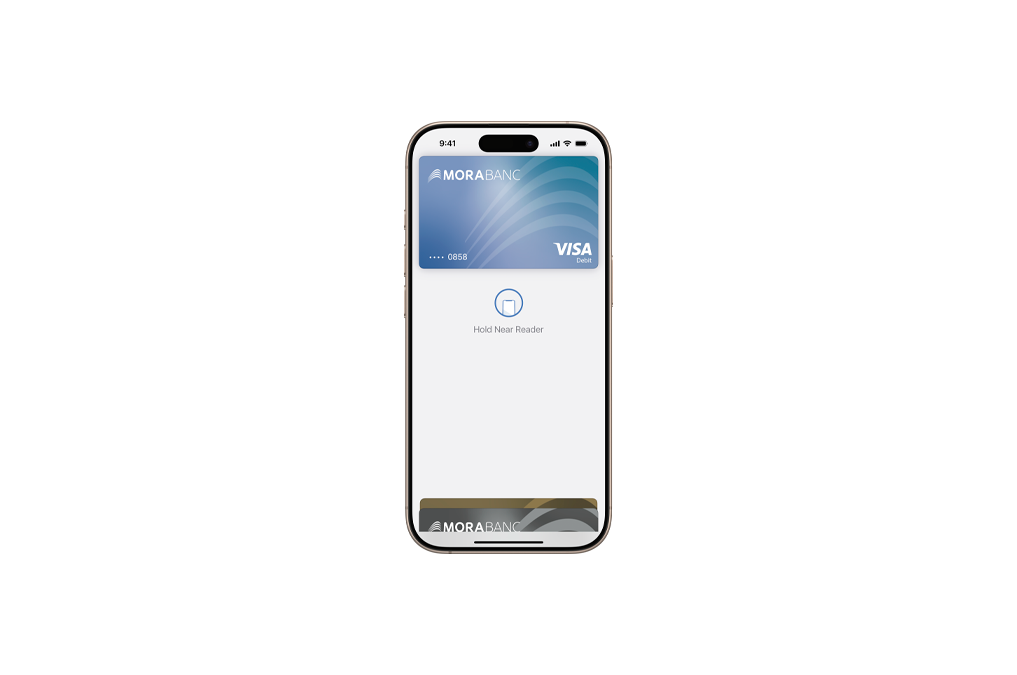
Paying is easy with Apple Pay
- In a shop: double-tap, Face ID or Touch ID, hold your iPhone near the reader. Done.
Apple Watch: double-click the side button, hold the watch near the reader. Done. - Online or on the app: tap Apple Pay at the checkout, confirm with Face ID, Touch ID or a code. Save time, finish faster.
Where to pay
Now you can pay with your MoraBanc card wherever you see Pay in stores, online and on your favourite apps.

¹ Available with all MoraBanc cards except the Visa MoraBanc Sticker.
² Compatible with iPhone 6 or later, Apple Watch, recent iPad Pro/Air/mini models, and Mac with Touch ID or paired with iPhone/Apple Watch.



